Adding and Removing Group Members
Learn how to add and remove Discord group members.
Discord doesn't just have servers and one-to-one DMs. You can also create group DMs (and calls), allowing you to send messages to multiple people at once without being in a server. There are two limits:
- You (or whoever is adding the member to the group) must be a friend of the person.
- There is a maximum member limit of 10 to Discord groups, meaning you can have 10 friends in a group at any given time (including yourself).
Adding a Friend to a Group
To add a friend to a group, it's very simple. The "Add Friends to DM" button is located in the top right-hand corner of your Discord client (on both desktop and mobile), click that, and then type the name of the friend you wish to add. In the below image, we have highlighted the button you must click.

Removing a Friend from a Group
In order to remove a person from a Discord group, you must be group owner (the person who created the group).
Right click on the name of the person you want to remove in the list of group members on the right of the group, and click "Remove From Group", as is highlighted in this image:
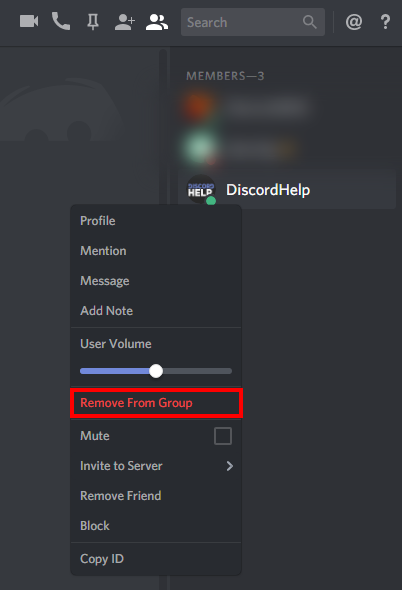
Recommended
Similar articles we think you might like
Can Discord Server Admins See IP Addresses?
Spoilers: the answer is no.
Read MoreAppearing Invisible in Discord
Haters can't hate if they don't know you're there!
Read MoreItalicized Bold Chat Formatting
The only way to write messages that are both bold and italic at the same time.
Read More