Toggling Text-to-Speech On and Off in Discord
Say no to annoying loud messages!
Text-to-Speech can be useful feature for those with impaired hearing, or to get the attention of someone who isn't reading their Discord, but when overused or used inappropriately, it can be very annoying and it might be preferrable to not hear it. This is a simple guide on how to turn it off and on.
Firstly, navigate to your user settings, by clicking the wrench in the bottom left hand corner of the Discord client:
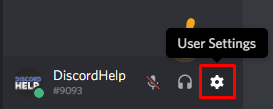
After entering your user settings, click "Text & Images" in the left-hand menu, and toggle the "Allow playback and usage of /tts command" option off to mute TTS (toggle on to enable TTS), see pictured:
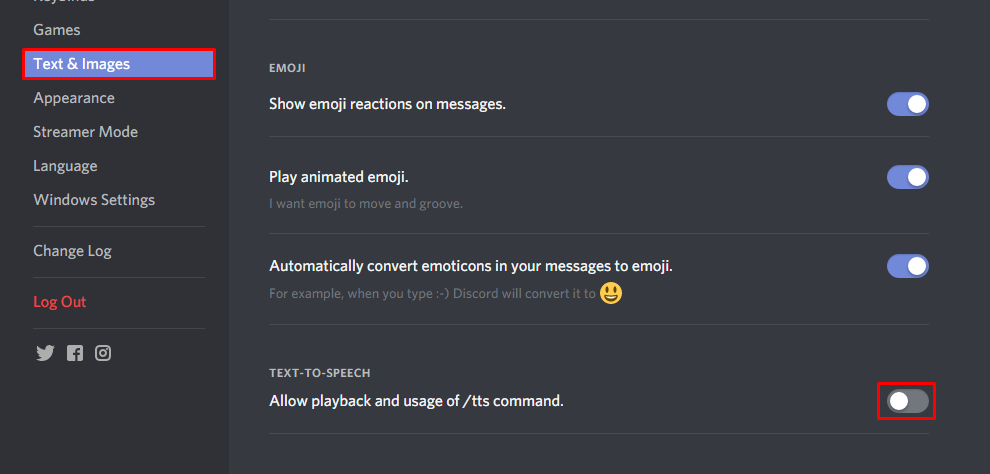
That's it! You have now successfully disabled (or enabled) TTS.
Recommended
Similar articles we think you might like
How to Find Your Discord Token
Useful for developers. Do not share it with anyone.
Read MoreDiscord vs Teamspeak - 2022 Comparison Table
How do some of the industry-leaders compare?
Read MoreThe Best Dimensions for Emojis in Discord
Say no to blurry, weirdly sized emojis!
Read More