Disabling @everyone in a Discord Server
Too many notifications can be annoying.
If you don't want to annoy your Discord server members with lots of pointless @everyone notifications from random users, you're in the right place. This is a guide on how to disable @everyone for either your whole server, or just one channel.
Disabling @everyone for the Entire Server
If you want to disable @everyone for all channels in a Discord server, it's very to do. Simply enter your server settings:
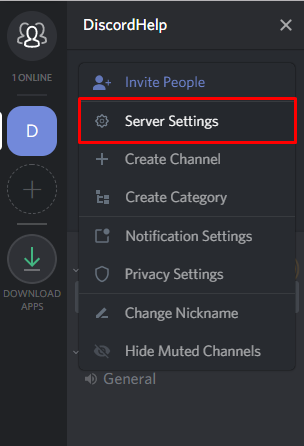
Navigate to "Roles", select @everyone, and toggle the "Mention Everyone" option off, as pictured:
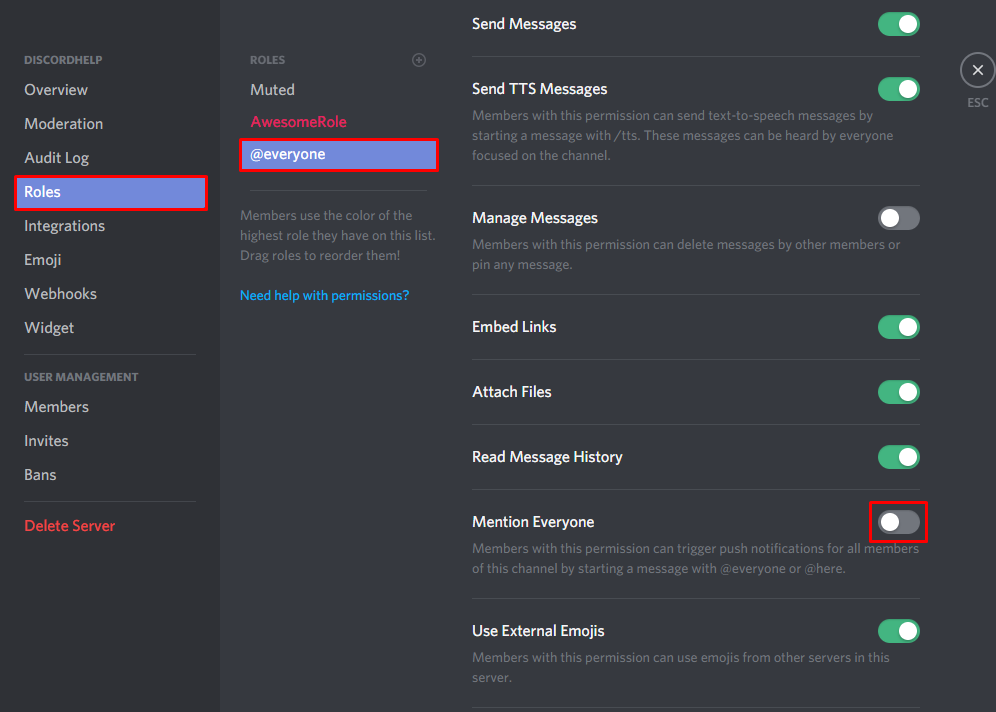
Don't forget to press the "Save Changes" button! This will prevent anyone without another role (default) from using @everyone. If you have other roles that you wish to toggle @everyone off for, simply select them from the roles menu, and toggle the "Mention Everyone" permission off.
Disabling @everyone for a Channel
Disabling @everyone for just one channel (or a few) is just as easy as disabling the feature for an entire server. Right click the name of the channel you wish to disable @everyone for, and click "Edit Channel":
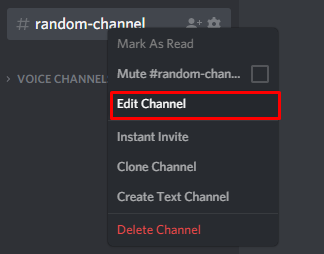
After entering the "Edit Channel" menu, navigate to "Permissions", select "@everyone" and toggle the "Mention Everyone" option off:
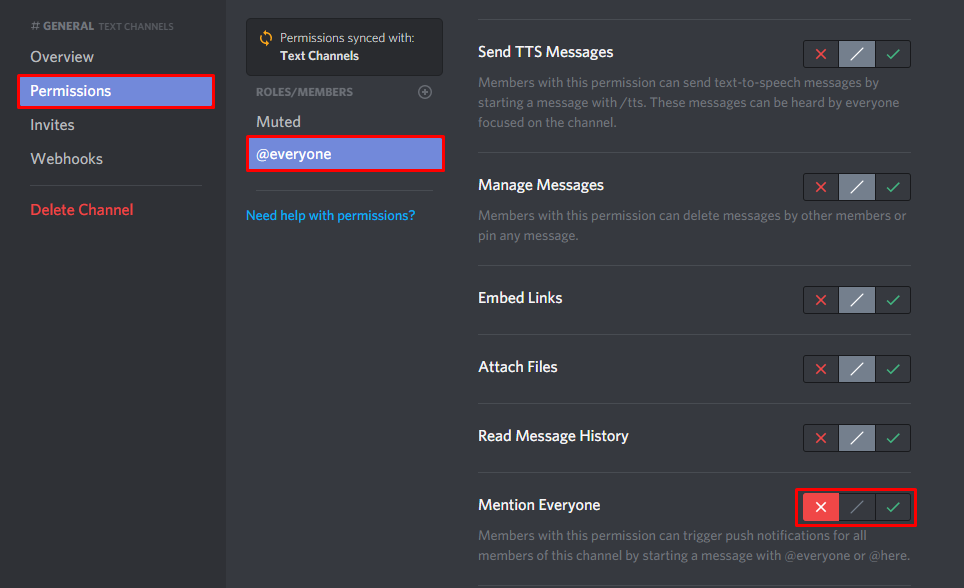
Press "Save Changes" to save this change - and then you're done! If you have roles other than the default that you'd like to disable @everyone for, you will need to toggle the "Mention Everyone" option off for those too.
Recommended
Similar articles we think you might like
Toggling Text-to-Speech On and Off in Discord
Say no to annoying loud messages!
Read MoreHow to Find Your Discord Token
Useful for developers. Do not share it with anyone.
Read MoreDiscord vs Teamspeak - 2022 Comparison Table
How do some of the industry-leaders compare?
Read More