Invisible Discord Name and Avatar Guide
Spook everyone out with a ghostly name and avatar (pun intended).
If you've seen someone with an invisible name and display picture in Discord and thought it was cool, you're in luck, because this is an up-to-date (2018) guide on how to make your Discord display name and avatar invisible!
Invisible Discord Profile Picture
Making your profile picture completely invisible is probably a lot easier than you think. First, you'll need a completely transparent image (PNG). If you don't have one handy, click the button below to download one we've provided:
Download transparent-picture.pngAfter finding (or downloading) a completely transparent image, all you need to do is set it as your display picture. To do this, go to your "User Settings":
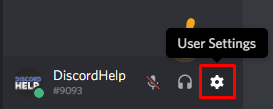
After entering your user settings, click "Edit" in the top right, and then click your avatar, select your transparent profile picture and then press "Save" (you may need to enter your account password in order to save):

That's your invisible profile picture done, next up..
Invisible Discord Name
As was the transparent profile picture, setting an invisible Discord name is easy to do.
First, copy the text in the box below to your clipboard by clicking the copy button (or CTRL + C on Windows, COMMAND + C on Mac):
After copying the above, head to your "User Settings":
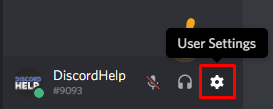
From your User Settings, click "Edit" (top right), and paste the text you copied above into the "Username" field, then enter your password and press "Save":
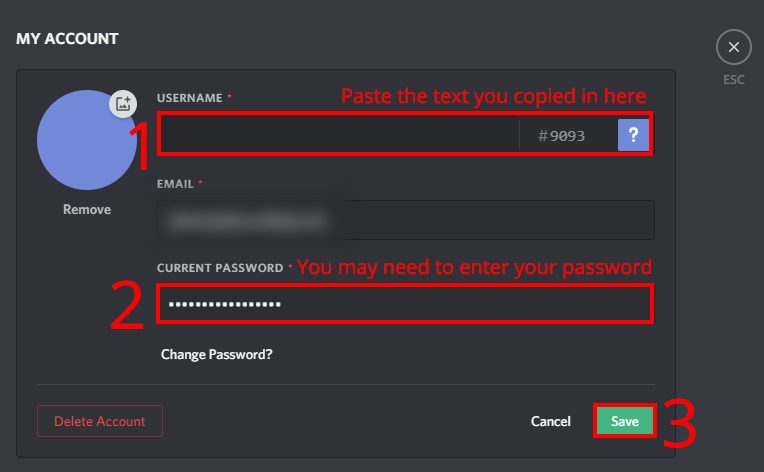
After doing both of the above, that's it! You have successly changed made your Discord profile picture and name invisible. You can also do this with a nickname in a server, so that your Discord username isn't changed.
Recommended
Similar articles we think you might like
Discord Italic Chat Formatting
A simple guide that explains how to write text in italics in Discord.
Read MoreHow to Lock a Discord Channel
Prevent people from sending messages in a Discord channel.
Read MoreSetting Up a Mute Microphone Hotkey
Turn your mic on and off with the press of a button.
Read More