Showing a Custom Game Status in Discord
Control whether or not people can see what you're playing.
It's surprisingly easy to show a custom playing status message, instead of a genuine one, in Discord. This guide details the steps you must follow to do so.
Before we start, it is important to note that this does not work on the mobile version of Discord.
First, open your account settings screen. To access your account settings, click the settings icon in the bottom left corner of your screen, pictured:
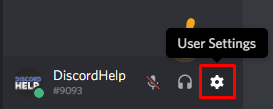
Click the "Games" option in the left menu, and then press "Add it!". Pictured:
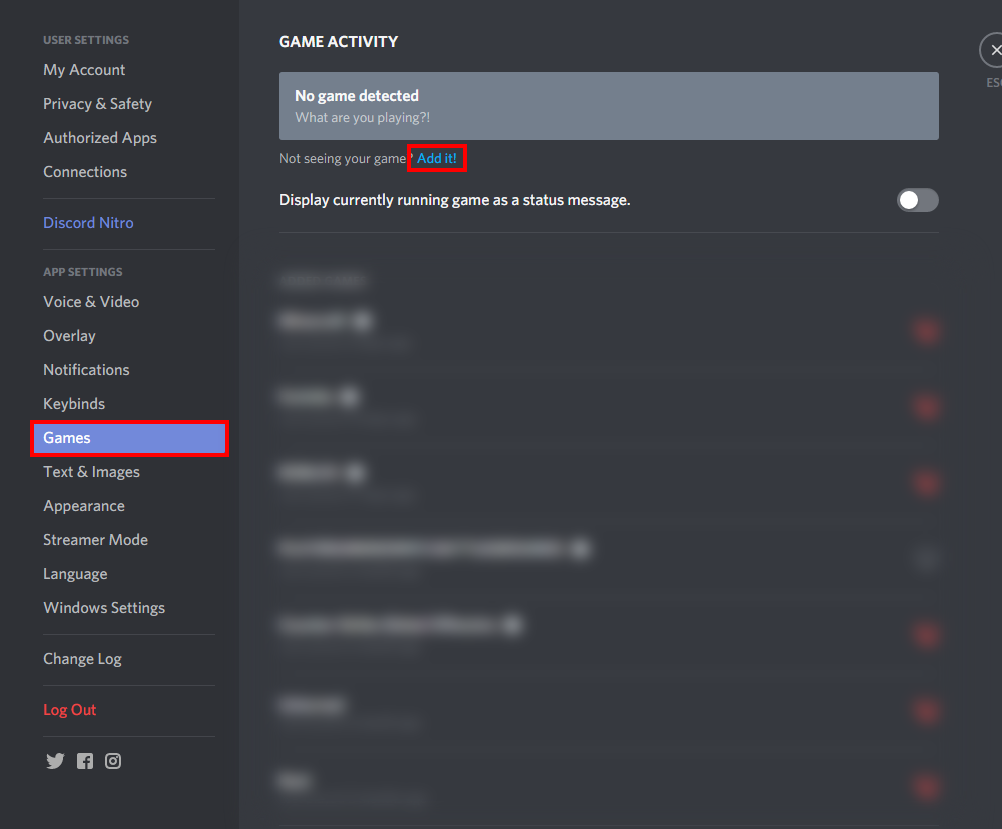
Next, select any application (it doesn't have to be a game) that is open on your computer. In this image below, we chose Google Chrome:
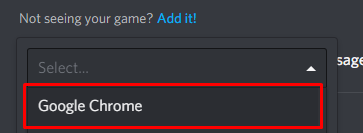
After that, click the game's name (as highlighted in the picture below) and change it to whatever you want!
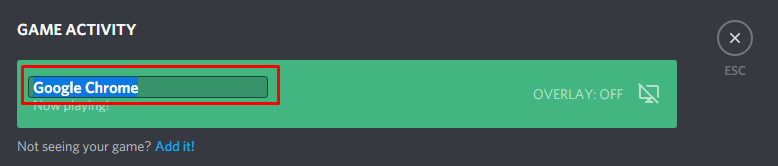
That's it! When the application you selected closes, your custom playing status will no longer show. For this reason, you may want to select an application that is always open instead of something like Google Chrome, which you will probably close when you stop using it.
Recommended
Similar articles we think you might like
Disabling @everyone in a Discord Server
Too many notifications can be annoying.
Read MoreToggling Text-to-Speech On and Off in Discord
Say no to annoying loud messages!
Read MoreHow to Find Your Discord Token
Useful for developers. Do not share it with anyone.
Read More