Muting a Member of Your Server
Prevent someone from sending messages.
Sometimes a mute is more appropriate than a ban or kick in a Discord server. This guide shows you how to go about setting up a "Muted" role for your Discord server.
Firstly, navigate to your "Server Settings" (top left):
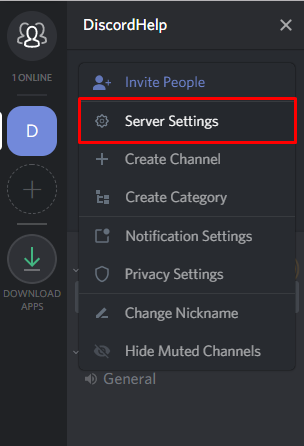
Next, press the "Roles" button and add a new role:
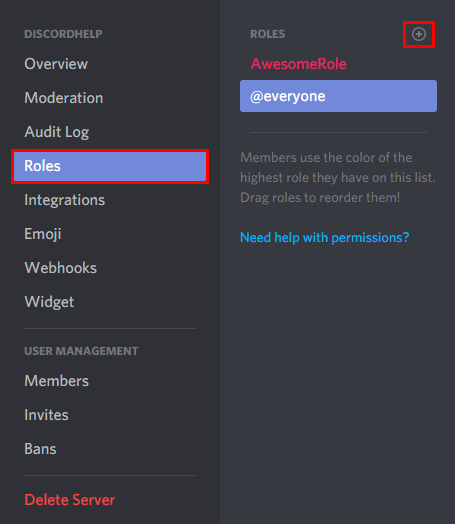
After adding a new role, you can name it whatever you like, we've called our role "Muted".
You will then need to disallow the muted role from sending messages in each individual category (or channel). It isn't possible to set a server permission based global mute without changing @everyone's permissions, which is why you need to modify the permissions of each individual category or channels. To do this, right click each category or channel and click "Edit Category" (or "Edit Channel"):
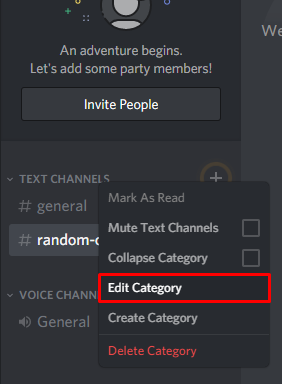
After clicking edit category or channel, select the "Permissions" tab and add the muted role:
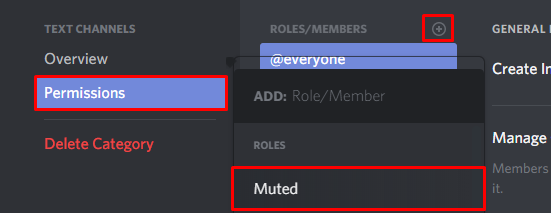
Then, after making sure you're editing the muted role's permissions, toggle off the "Send Messages" permission and save. This will make it so that role cannot send messages. See pictured:
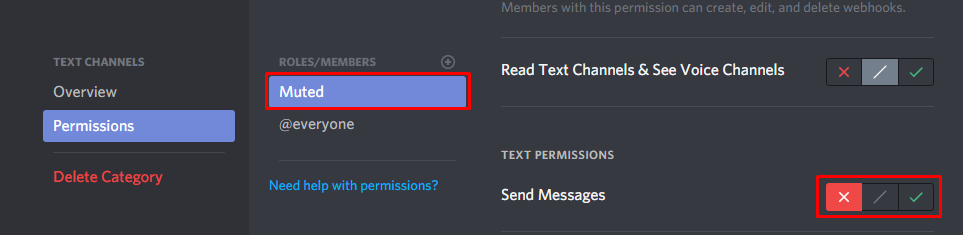
If you chose to do this via category permissions, rather than channels, you may need to sync channel permissions. Otherwise, after making those changes for all categories (or channels), the muted role will be fully functional.
After setting this up, to mute a member of your Discord server, simply give them this role:
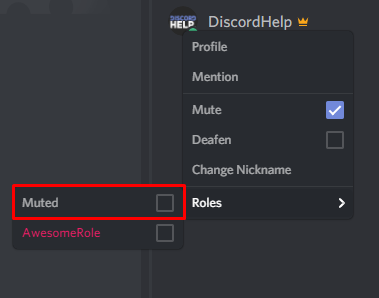
Troubleshooting
If your muted role isn't working, check below for common problems.
Channel Roles Not Set
You must assign the channel permissions for all channels in your server, otherwise users with the muted role will be able to send messages in the channels without permissions set.
Another Role with "Send Messages" Permission
In Discord, any channel permission marked "Yes" (the tick) will override a channel permission marked "No" (the cross). This means that if a user has any role that has a tick for "Send Messages", regardless of how it is ordered, that user will be able to speak even when they have the muted role.
To fix this issue, mark any "Send Messages" permission that isn't No (the cross) with the middle option (the slash), like so:
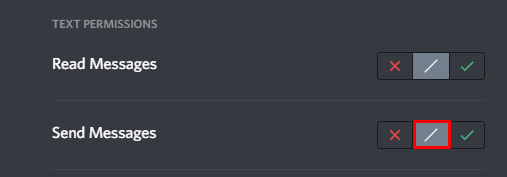
Recommended
Similar articles we think you might like
New Line in Message
A simple guide that explains how to create a multiple line message.
Read MoreCreating a New Role
Roles can be used to assign group-based permissions.
Read MoreMaking Private Text and Voice Channels
A guide to making exclusive channels in your Discord server.
Read More